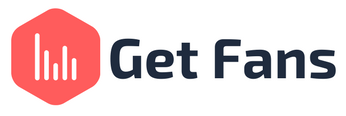
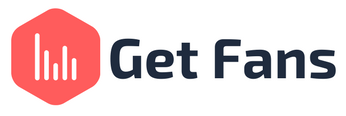
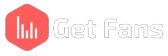
In the ever-evolving world of digital content creation, capturing dynamic action shots for YouTube videos is becoming increasingly popular. Whether you're a seasoned content creator or just starting your journey on YouTube, the importance of stable and smooth footage cannot be overstated. Shaky and jittery videos can detract from the overall quality of your content and leave your viewers feeling disoriented. Fortunately, advancements in technology have made it easier than ever to stabilize your action shots and produce professional-looking videos. In this article, we'll explore the world of online video stabilization and how you can use an online video editor for YouTube to achieve that perfect, steady shot. Let’s look at the significance of stable footage first. Before diving into the specifics of online video stabilization tools, let's discuss why stable footage matters, especially when you're shooting dynamic action sequences. In the world of YouTube, where content creators strive for perfection and engagement, the quality of your videos plays a pivotal role in your success. Stable footage conveys a sense of professionalism and competence. It shows that you've put effort into creating a polished video, which can boost your credibility as a content creator. Your viewers' experience matters. Shaky shots can be uncomfortable to watch and may cause viewers to click away from your video. Stable footage keeps your audience engaged and invested in your content. Action shots are often used to tell a story or convey a message. Smooth footage allows you to communicate your narrative effectively, making your content more compelling. YouTube's algorithms prioritize high-quality videos with longer watch times. Stable footage can lead to better engagement and longer viewing durations, which can boost your video's ranking in search results and recommendations. One of the go-to online video editors for YouTube content creators is CapCut. CapCut offers a wide range of editing tools and features, including an advanced online video stabilization tool. Whether you're recording extreme sports, fast-paced vlogs, or action-packed sequences, CapCut can help you transform shaky footage into smooth and captivating videos. CapCut's online video stabilizer stands out for several reasons: CapCut's interface is intuitive and user-friendly, making it accessible for both beginners and experienced editors. You can quickly navigate to the stabilization feature without getting lost in a sea of options. CapCut's advanced algorithm allows you to stabilize your videos with a single click. This means you don't need to spend hours manually adjusting parameters to achieve a stable shot. The tool works efficiently to eliminate distortions and blurriness, even in complex action scenes. CapCut takes advantage of the gyroscope in your device to ensure precise stabilization. It can recognize and counteract shaky movements, resulting in smoother footage. While automatic stabilization works wonders, CapCut also provides the flexibility to adjust parameters manually. This allows you to fine-tune your footage and highlight specific elements within the frame. You can crop the video size, adjust the frame buffer, and personalize settings to match your artistic vision. CapCut supports various video formats, making it versatile for different cameras and recording devices. You can easily upload your footage from your device, cloud storage, Google Drive, or Dropbox. Now that we've discussed why CapCut is an excellent choice for video stabilization, let's walk through the steps to stabilize your action shots: Begin by uploading your shaky video footage to CapCut. You can drag and drop your file directly onto the platform. CapCut also supports uploads from cloud storage services like Google Drive and Dropbox. CapCut's online video stabilizer will automatically start working its magic on your footage as soon as you upload it. This process is incredibly efficient and eliminates the need for manual adjustments. After the automatic stabilization process is complete, you can preview the stabilized video. This step allows you to ensure that your footage meets your expectations. If you're satisfied, you can move on to the next step. If you want to fine-tune your footage further, CapCut provides customization options. You can adjust the parameters to achieve the ideal composition for your video. This level of control allows you to highlight specific elements within your action shots. Once you've completed any additional editing or customization, you can export your final stabilized video. CapCut provides a straightforward export feature that allows you to save your polished footage to your device. CapCut's online video stabilization tool is a game-changer for YouTube content creators looking to enhance the quality of their action shots. With its user-friendly interface, automatic stabilization, gyroscope-based precision, and customization options, CapCut empowers you to transform shaky footage into dynamic and engaging videos. By prioritizing stable footage, you can convey professionalism, improve the viewer experience, and boost your YouTube presence. So, whether you're capturing extreme sports, showcasing fast-paced vlogs, or telling compelling stories, CapCut's online video stabilizer is your key to creating captivating content that keeps your audience coming back for more. Unlock the full potential of your action shots and take your YouTube channel to new heights with CapCut.The Significance of Stable Footage
· Professionalism
· Viewer Experience
· Storytelling
· YouTube Algorithms
Online Video Editor for YouTube: CapCut
Why Choose CapCut for Video Stabilization?
· User-Friendly Interface
· Automatic Stabilization
· Gyroscope-Based Stabilization
· Customization Options
· Wide Range of Supported Formats
How to Stabilize Action Shots with CapCut
Step 1: Upload Your Footage
Step 2: Automatic Stabilization
Step 3: Preview Your Stabilized Video
Step 4: Customize Your Stabilization
Step 5: Download Your Final Stabilized Video
Conclusion