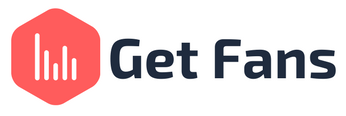
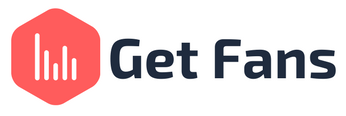
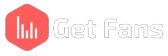
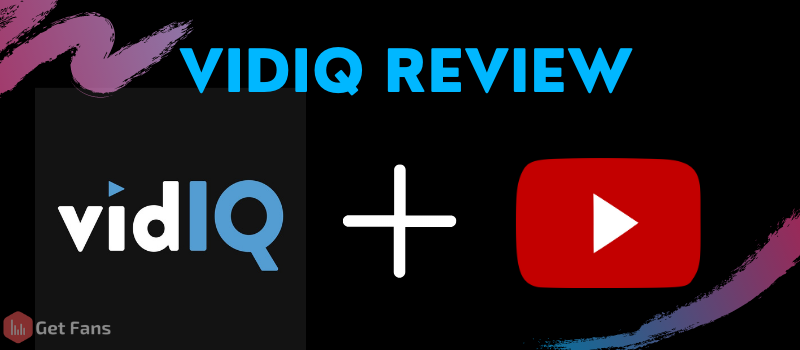
When it comes to SEO tools, VidIQ is a household name. Everyone knows about it, most people actually use it, and it’s been around for years now, helping YouTubers achieve their potential through video SEO audits and a magnificent Chrome extension. In this article, we’re going to review VidIQ, one of the best SEO tools for YouTube - starting from the different plans they offer to the free Chrome extension that YouTubers all around the world use every single day. While we will mostly refer to the free plan options in this article, we will also discuss the paid features to give you a well-rounded review of VidIQ in all its glory. We also made another article with a full VidIQ Vs. TubeBuddy comparison to help you decide which tool is better.
VidIQ’s dashboard is the hub of managing your channel with the program. In it, you’ll find the keywords you chose to represent your content and channel, some general stats about your channel’s performance, keywords people have used to find your content and your competitor’s videos - all in one place. If you have the pro version of VidIQ (paid), you’ll also see the “Best Time To Post” section and “Text Description Campaigns” sections.
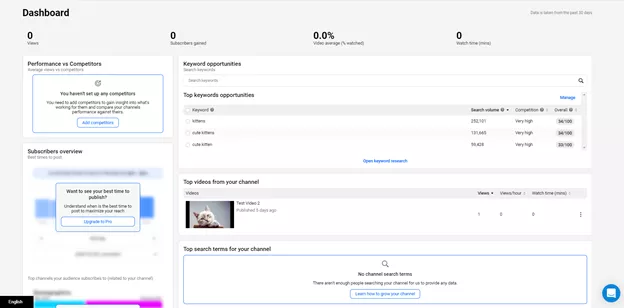
This is where you can do keyword research easily and quickly. All you have to do is type your keyword into the search bar and hit the enter key on your keyboard. VidIQ will gather data around your keyword - such as search volume and competition score, and show you the data in a convenient, simple manner. To top it all off, it’ll show you recent videos that used that keyword in their title, description or tags, so you could see what’s out there and what you’re up against.
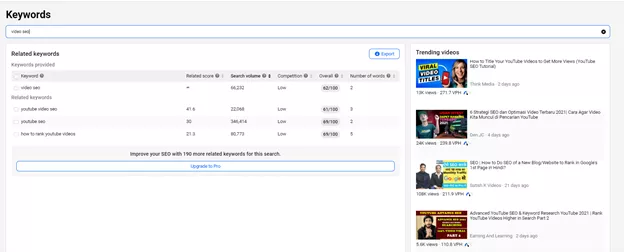
This is where you can do competitor research, which is super important and crucial for any YouTuber - big or small. Competitor research allows you to learn from your competitions strongest and weakest points and practices to improve your own content and make it the best thing on the platform. In the competitors tab, you can add competitor channels to keep track of. You will find recent uploads they made, and some comparable statistics to look at. Keep in mind that in the free version, you can only add 3 competitors.
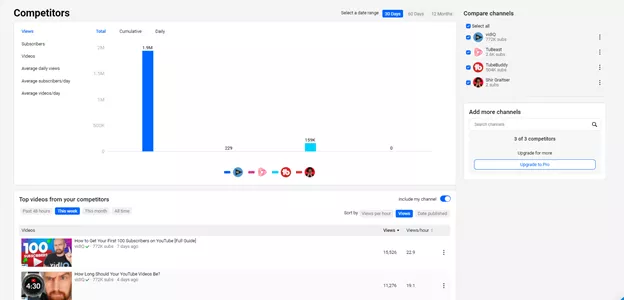
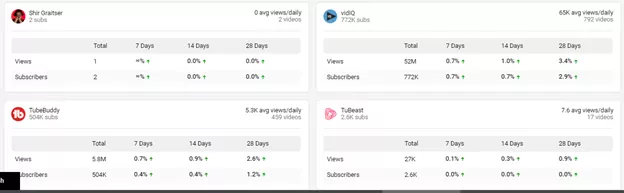
If you’re a part of the “Boost” plan, you will also have access to the Subscribers tab and the SEO tab.
Subscribers Analysis
This tab will show you the top videos watched by your subscribers as well as the top channels they’ve watched recently, as well as when your subscribers are most active on the platform - which will give you an indication of when is the best time to upload new content. This information is important if you want to step into your subscribers’ shoes and really understand what - and who - they love watching and what type of content they like to see.
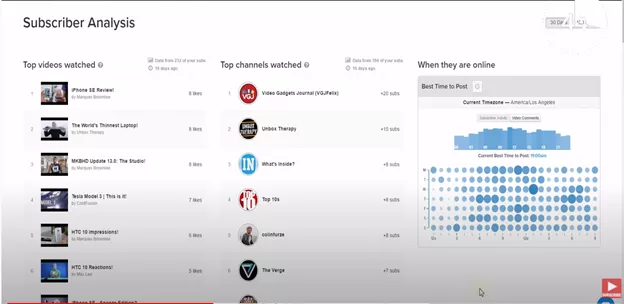
SEO
Bulk SEO
Bulk SEO can be an incredibly powerful tool for increasing views on your existing videos. It allows you to find and reorganize video tags for existing videos based on search volume and performance, and you can do it straight from the web app without even logging on to YouTube’s creator studio.
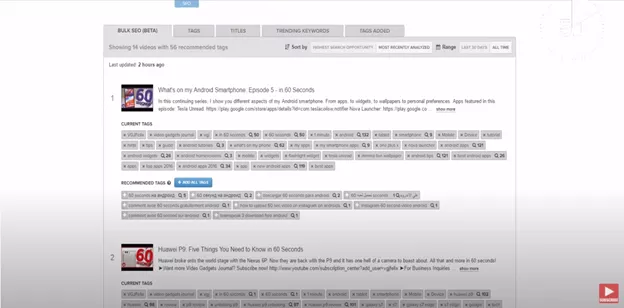
Channel-Wide Tags
This page allows you to take a deep dive into your tags, channel-wide. It allows you to see how many times you’ve used certain tags on your channel, the highest positions that tag has reached in YouTube searches for your videos, how many times your video has appeared in the top 50 search results for a particular tag, general search volume, competition scores and the overall score the VidIQ algorithms gave the tag. You can learn a lot from this information about which tags you should be using more often than not and which tags just aren’t working for you. Since tags help YouTube index your content correctly on the platform and improve discoverability, learning how to use them properly is crucial for your channel’s success.
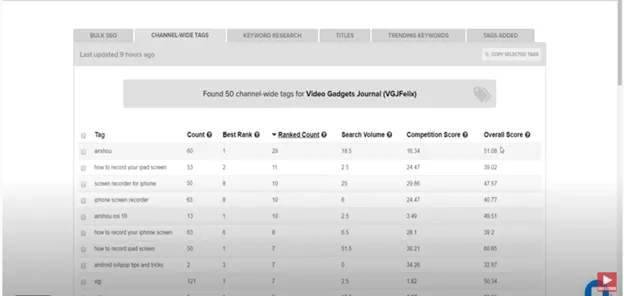
When it comes to VidIQ, the Chrome extension is where it’s at. It’s got so many features and it’s completely free to download and use, which makes it one of the best video SEO Chrome extensions on the market at this very moment.
The first place you’ll see the benefits of VidIQ’s Chrome extension is actually YouTube’s search results. If you’re doing keyword research on your video (which you absolutely should), you’ll find that in the right hand side of the screen, VidIQ’s chrome extension popped up.
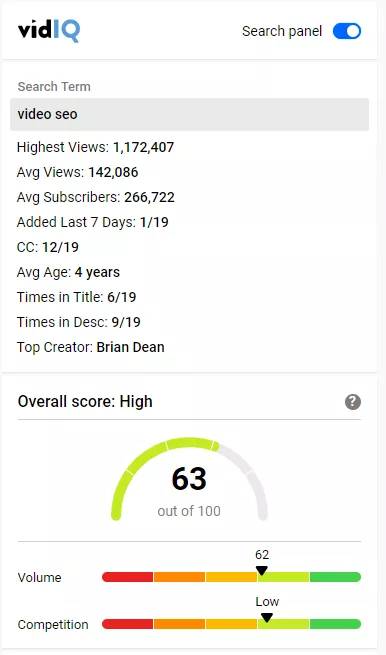
The first thing you’ll notice is actually the small graph at the bottom of the stats section. This graph shows you the competition level and search volume score for that specific keyword (in our case, “video SEO”), to help you decide if you should target that keyword or not. The greener the graph, the better the keyword.
Scrolling down, you’ll find even more information regarding that keyword, ranging from the top channels who usually target this keyword down to the most related searches and terms for the keyword you’re researching at the moment.
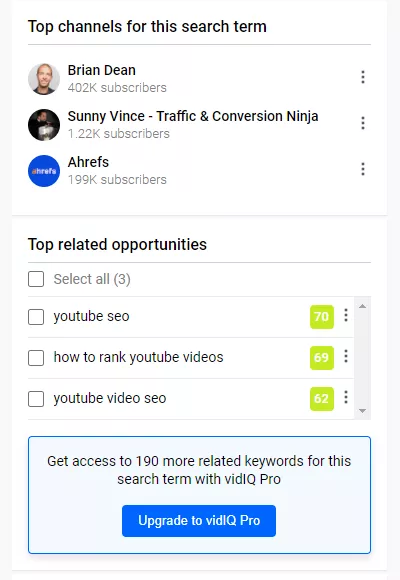
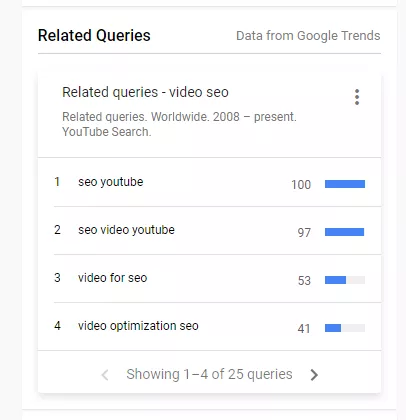
If you have the Pro version of VidIQ you’ll also see a list of the top videos ranking for that keyword - but you don’t really need that, since that’s what the SERP is for. We find that feature totally redundant and we’d never pay money for something that we can get for free.
Another thing to note when looking at the SERP is the individual search results: with vidIQ you can uncover the tags used in the videos without having to go to the video page, see how many times the video was shared (and where) and the likes/dislikes ratio in percentages.
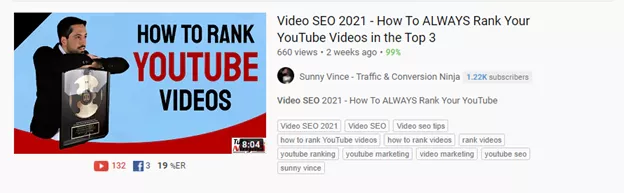
On the right side of the video player, VidIQ’s Chrome extension kicks into gear. The first thing you’ll see is a general overview of stats for the video as well as the video’s thumbnail (in case you forgot what it looks like or if you want to really see if the thumbnail is relevant to the content - as it should be - or if it’s misleading or inappropriate for the content itself).
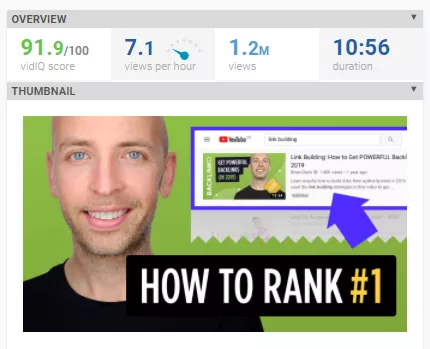
Next, you’ll find the Social section, which shows you how well the video performs on other social media platforms. You will see, for example, that this particular video is quite successful on social media. You can even see how many likes it got on YouTube, Facebook or Reddit, how many comments and Facebook reactions it gained and the likes/dislikes ratio on YouTube itself.
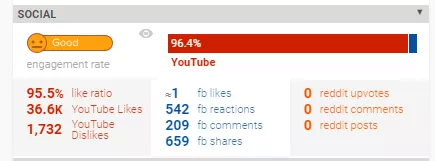
This information is interesting because not only will it show you how good the creator is at social media marketing and promotion for their videos, but also uncover the potential your videos might have on those platforms as well.
Scrolling further down, you’ll find the SEO section. We’re going to explain about every square, from left to right, so follow along:
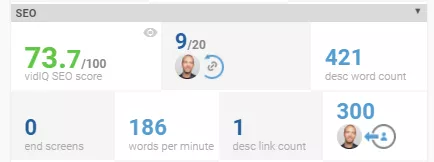
The next section is the video optimization checklist. In it you’ll find all the things that are right or wrong with the video as far as video optimization goes. In this example, for instance, you can see that the tags are too short and that the creator didn’t use any end screens or cards and that he didn’t pin a comment as well - all of which are things that you can do to optimize your video’s performance. For those who have VidIQ Pro, there’s also the option to see if any controversial words were used in the video and what the words actually were.
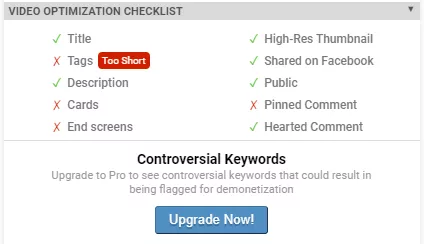
Further down, you’ll find general channel statistics. From daily average views to where in the world the channel is from, you can find different information in this section about the channel. This is important information if you want to collaborate with the creator, for example. It gives you a clue on the size of the creator’s channel and performances and you can compare yourself to them and see if it’s a good match for collaboration.
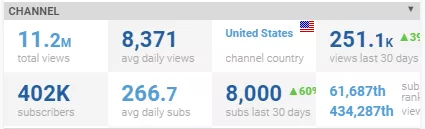
Below that you’ll find the Video Tags, Topics and Channel Tags sections. We’ve already mentioned how important tags are for discoverability on the platform and looking at the tags the creator chose to use can give you ideas for your own video and channel tags.
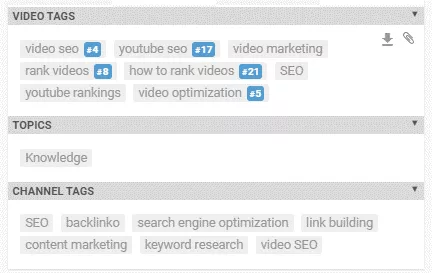
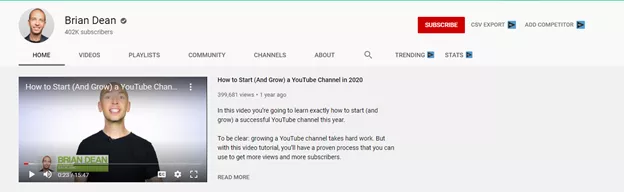
You will find VidIQ’s icon at the top of the channel page, where all the tabs are. In this part of the article, we’ll go through each function and tab and show you what their purpose and use is.
So first, let’s look at the “CSV Export” option - this option will allow you to download some of the creator’s public video data as a CSV file to save on your computer and learn from. Upgrading to Pro or Boost will get you either 100 videos or unlimited videos. This is a great function if you want to make comparisons with other channels’ data or to make data analysis to find trends or insights based on video metrics.
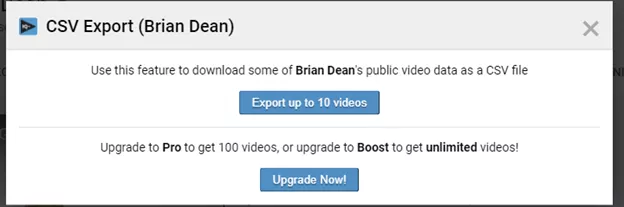
Next, you can use Add Competitor to add that channel as a competitor on VidIQ’s web app. This will allow you to see how you measure up to this creator specifically and how the creator measures up to your other chosen competitors. Remember - with the free version you’re only entitled to 3 competitors on the web app, so if you’ve reached the maximum of all three and want to add more competitors, you’ll need to upgrade your plan and start paying.
Looking at the tabs, you’ll find VidIQ added two new tabs to the mix: Trending and Stats.
Trending
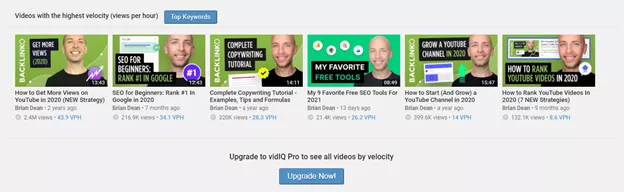
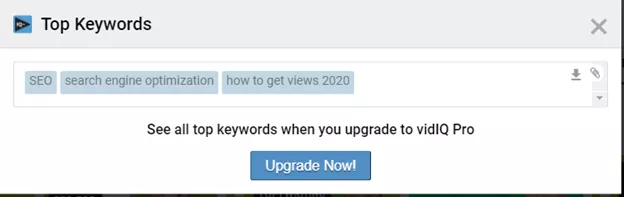
Stats
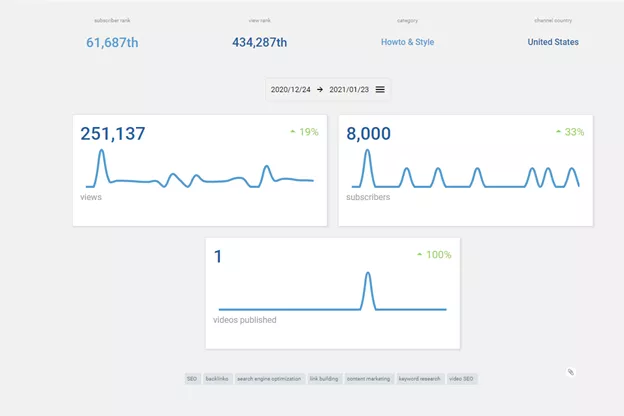
The Stats tab lives up to its name and shows you general stats about that channel. In this tab you can see where this channel is ranked on the platform by subscribers count or by views count. You’ll also see the channel’s category, location and periodical stats regarding how many views and subscribers the channel gained over a certain period of time. You can also see how many videos were published during that time. Finally, you can see a list of channel tags or keywords at the bottom of the page.
VidIQ offers a variety of 4 different plans: Free, Pro, Boost and Boost+. You can use VidIQ for free and make the most of it, however there are certain benefits to paying for VidIQ - more competitors to add, more data to see (such as best times to upload videos) and other benefits such as a one-on-one guiding session on improving your channel with one of VidIQs experts and access to advanced content in the VidIQ academy. Here’s a rundown of the different paid plans:
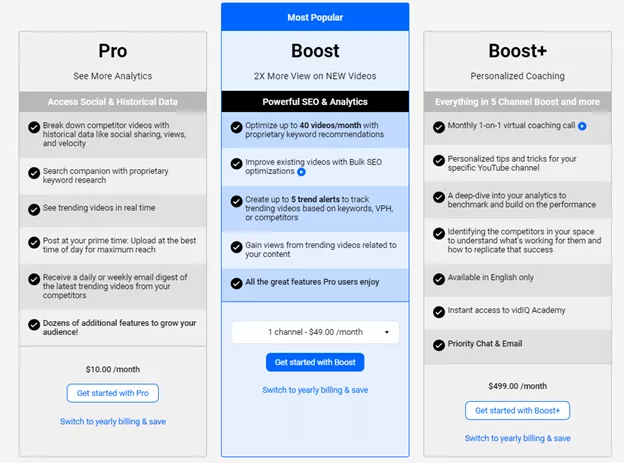
In our opinion, that really depends on what you’re trying to get out of it. You can make the absolute most out of the free plan and not have to pay a dime.
The Chrome extension alone covers all bases for YouTube SEO and is more than enough for a starting YouTuber. The web app interface is simple and easy to navigate but doesn’t add much to the overall experience and we found that we hardly ever use the web app. Since the most important features on the web app are paid features and we hardly ever used it, we wouldn’t hurry to pull out our wallets and fork out the cash.
VidIQ is an awesome tool that you can use to improve your video SEO practices - starting from keyword research and ending in competitor analysis (if you’re willing to pay for that, of course). We find the Chrome extension - which is completely free - more useful than the web app and therefore, we wouldn’t really want to spend money on this tool. Is it worth downloading? Absolutely. Is it worth paying for? We’re not so sure.