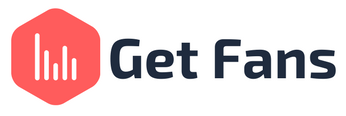
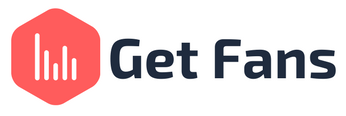
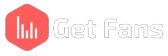
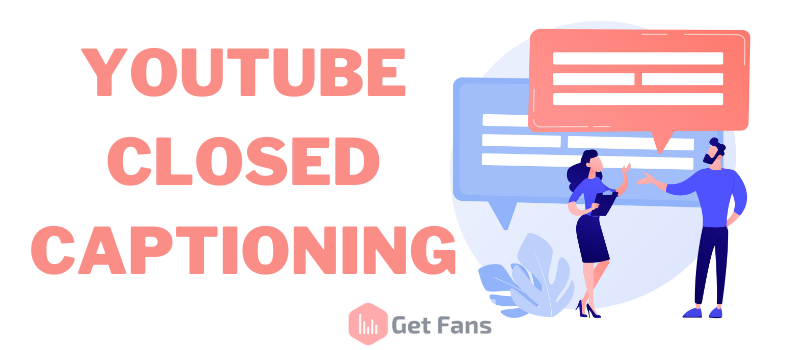
Closed captions are text overlays on videos that usually represent translations or transcripts for whatever is spoken on the video itself. In other words, captions are a narration of the video’s script - including sound effects or any music playing in the video, time synchronized with the video relevant frames.
Yes, closed captions and subtitles are different things - When you transcribe dialogue in a video, that is considered closed captions. When you translate the video’s dialogue into a different language, that’s considered subtitles. So, in other words - the difference between subtitles and closed captions is translation.
Automatic closed captioning YouTube is the process of adding captions or subtitles to your YouTube video, whether they’re automatically generated by YouTube or hand written by yourself and then uploaded to the platform.
Over 5% of the world’s population has disabling hearing loss, and it’s estimated that by 2050 over 900 million people (that means one out of ten people) will have disabling hearing loss. Without closed captioning, many of these people wouldn’t be able to fully understand what your video is about and truly appreciate it. Which brings us to our next point -
Adding closed captions to your videos can notably increase your video reach and exposure. They’re not just for people with hearing loss - they’re also good for people who watch videos on “mute” (yes, those people exist) for various reasons. Also, if English isn’t someone’s strong spoken language but they can read it very well, closed captioning will also be beneficial for them.
SEO for YouTube videos is super important on the platform for discoverability and gaining traction. It’s no secret that videos with captions and transcripts are more easily found and tend to have better engagement. This is because YouTube’s algorithms actually listen to your videos and caption them automatically. However, the robots aren’t always accurate, and they sometimes warp and twist your words. Closed captioning your videos will give the algorithms the chance to “read” your video thoroughly and recognize accurate keywords that you’re trying to rank for on the SERP (Search Engine Results Page).
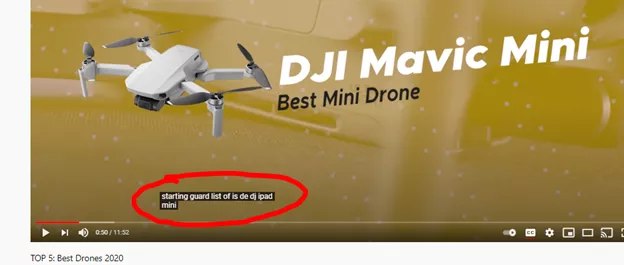
Here’s an example of when YouTube totally missed the mark on captioning a drone called DJI Mavic Mini (they called it the “dj ipad mini”). Adding custom closed captions could easily fix this issue.
Captioned videos increase watch time and engagement by 12%. So if your videos aren’t getting enough watch time on them, try to add closed-captions to your videos. Watch time is an important part of the monetization process and also has SEO benefits - YouTube prefers to rank videos that people actually watch rather than videos that people watch for a little bit and then click out of. Always keep in mind that even if your video contain the best YouTube tags that describes your video, it won't necessary help you getting more views.
You can turn your scripts into closed captions even when you write a video script. To turn on subtitles on a YouTube video, simply click on the video you’d like to watch and look at the bottom of the video player. There, you will find a button that says “CC”. Clicking on it will activate closed captioning in the video’s original language.
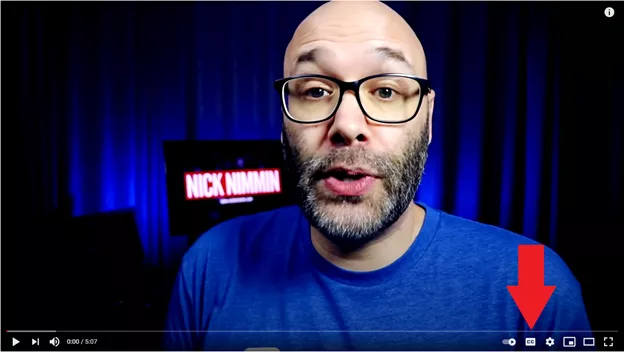
To change the language of the subtitles, click on the little “settings” cog wheel next to the CC button and choose “subtitles/cc”.
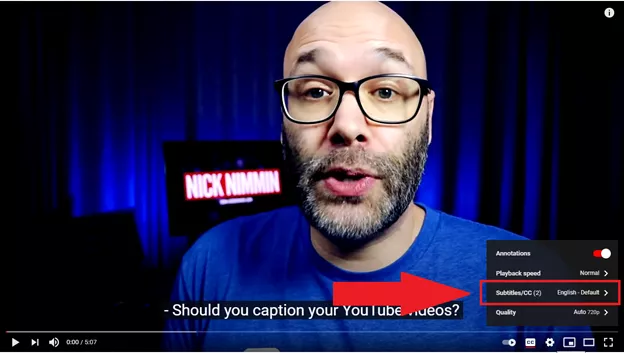
Go to your YouTube Studio and Click on Content.
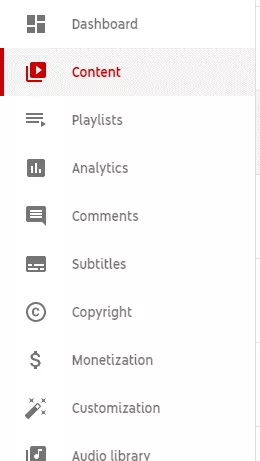
Hover with your mouse over the video you want to add captions to. Click on the little pencil icon.
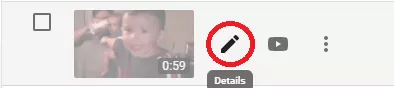
In the pop-up window, scroll down and click on More Options.
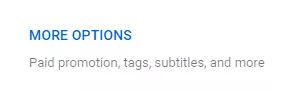
Scroll down again until you reach the CC/Subtitles section. Choose your video’s language and click on “Upload Subtitles”. Choose your subtitle file, click on Open. Click on Save when you’re done!
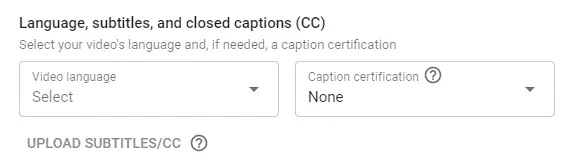
Our favorite third side service for video captioning is 3playmedia. While this service does cost money, it’s 99% accurate and very professional. Basically, you give your video content to the service and they will work diligently to write the closed captions for your video. They will ultimately send you the captions file in the correct format and will save you a lot of time and hassle.
YouTube uses speech recognition technologies to automatically create captions for your YouTube videos. To enable them, go to your YouTube Studio and click on Subtitles.
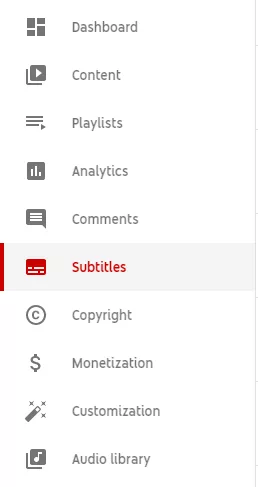
Click on the video you want to add closed captions to.

Next, click on “Duplicate and Edit” to view your video’s transcription and edit any mistakes you find in it.
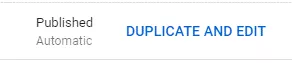
Review the text and click on Publish when you’re done!
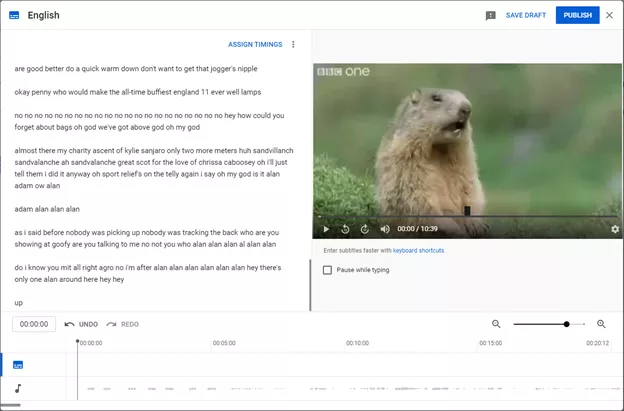
To create captions for YouTube and to create subtitles for YouTube you don’t really need much: If you’ve got a captions file (meaning a file in .srt format) already created, you can easily upload it to YouTube by following these steps:
Go to your YouTube Studio and Click on Content.
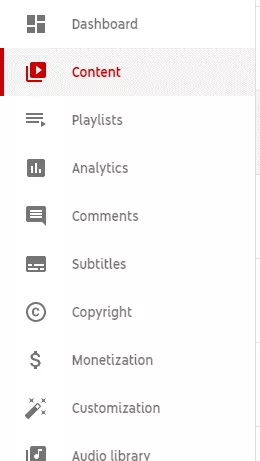
Hover with your mouse over the video you want to add captions to. Click on the little pencil icon.
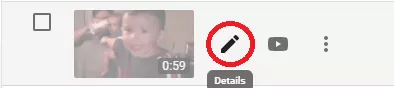
In the pop-up window, scroll down and click on More Options.
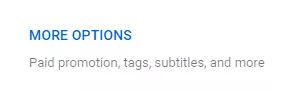
Scroll down again until you reach the CC/Subtitles section. Choose your video’s language and click on “Upload Subtitles”. Choose your subtitle/captions file, click on Open. Click on Save when you’re done!