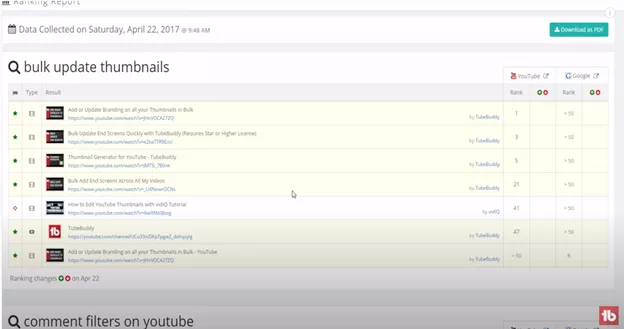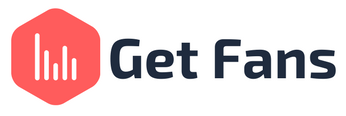
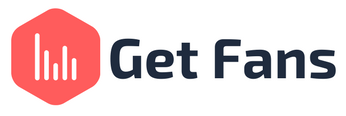
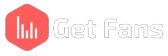
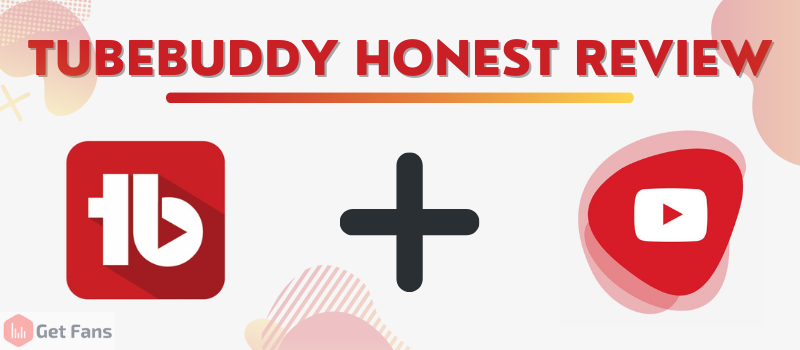
If you’re looking into SEO tools, your battle is probably between VidIQ or TubeBuddy. Both of these tools were trailblazers in the YouTube SEO tools world when they first came out, and to this very day, they are still the most used tools in the industry.
In this article, we’re going to review TubeBuddy and give you a full, legitimate review of the tool. From the different plan options to the functionality and usability of the tool, we’re going to cover all bases. So without further ado, let’s get started.
TubeBuddy is one of many YouTube optimization tools out there on the market. It launched in December 2014 and the company’s mission is to build tools and software that will help YouTubers succeed on the platform. TubeBuddy has a web app as well as a free-to-download and use Chrome extension and is used by the big and small YouTubers all over the world.
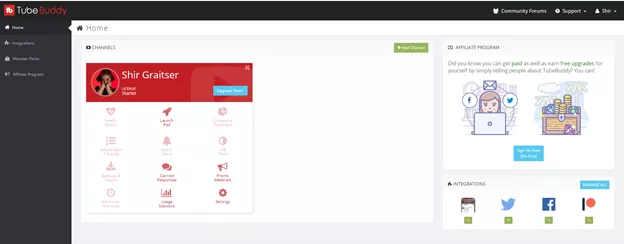
When you log on to TubeBuddy’s web app you’re taken to your Home tab. This tab houses all the integrations you’ve made (or not) with TubeBuddy and shows you an overview of the features available for your “license” or plan. Since we’re using the free plan, we don’t have access to much - but that still doesn’t stop us from doing this review.
To find TubeBuddy’s features and functions you’ll have to click on the Launch Pad icon.
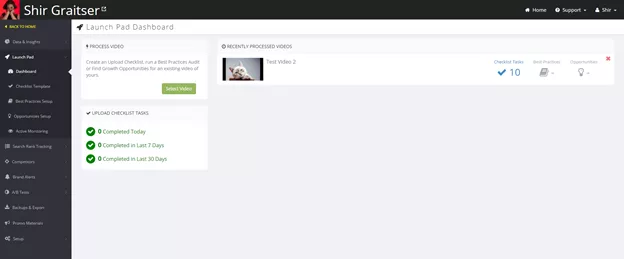
You will then find this screen, which houses all of TubeBuddy’s goods. One of the free features is making an Upload Checklist. This checklist is designed to keep you focused when you upload your video and has different items on it such as “Write a compelling title” or “Enter a complete description”. This tool is designed to help you optimize your video when you upload it so you won’t miss out on anything important.
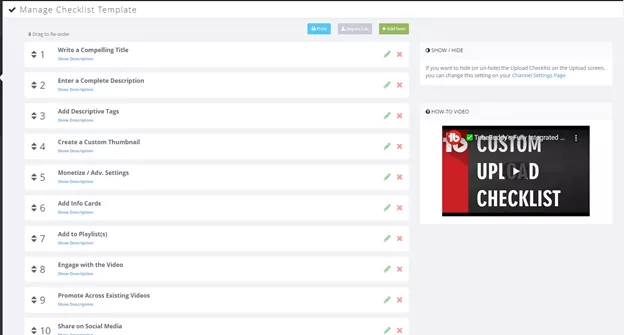
You can arrange and edit your checklist items to your liking and customize it for your needs.
Next on the list is the Best Practices Setup. This feature is available for people with a Pro license. According to TubeBuddy, Best Practices are a way for them to programmatically verify that you set up your video according to YouTube’s recommendations. It allows users to easily fix any problems found.
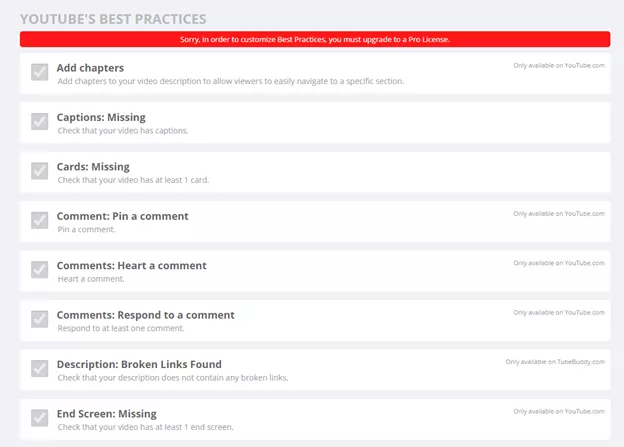
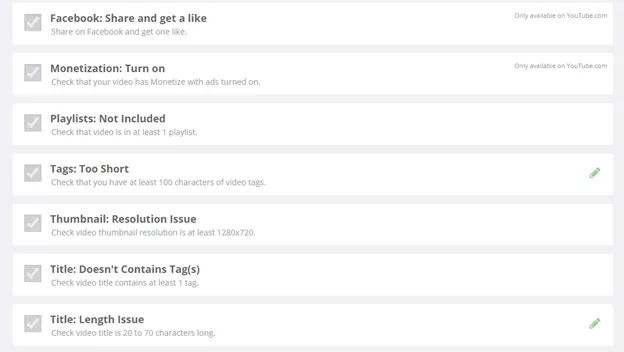
This is a part of the Best Practices Audit feature and there really isn’t much to do on this page. Unless you want to customize your best practices, you really don’t need to go there in the first place.
Next up we have the Opportunities Setup. Opportunities are items that TubeBuddy programmatically identifies as actions that you can take to improve your video’s performance. TubeBuddy looks both at data analytics and social engagement information. They recommend users to review each opportunity to decide if you want to improve your video performance by following the tips and suggestions provided.
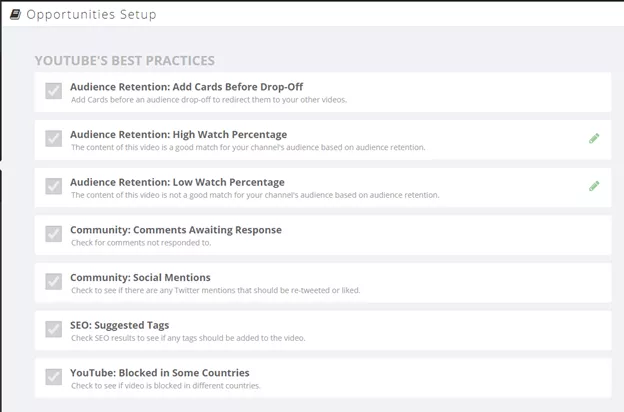
Up next we have Active Monitoring. This is a feature that when set up, will watch for new uploads and automatically notify you when TubeBuddy finds Best Practices issues as well as Opportunities for improvement. It’s only available for Legend license users.

In this tab, you can keep up with your ranking on YouTube and Google for specific keywords - but only if you have Star license or Legend license. It’s not available for “Starter” (free) or Pro users.
Keywords To Track
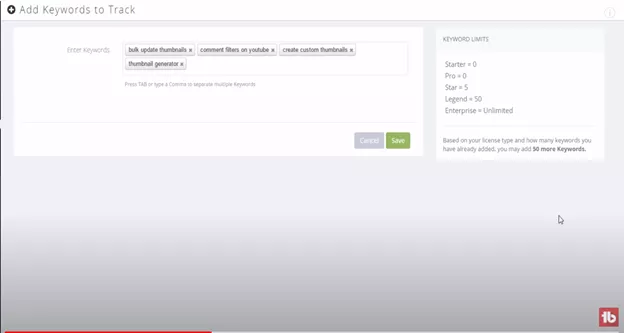
Ranking Reports
Videos that rank for a specific keyword will be highlighted in yellow This is a nice feature to have but there are better and cheaper rank trackers to use (for an example of one you can read our TuBeast review to learn more).
Scheduling
This allows you to set up an automatic notification system that will alert you on changes and trends in your rankings.
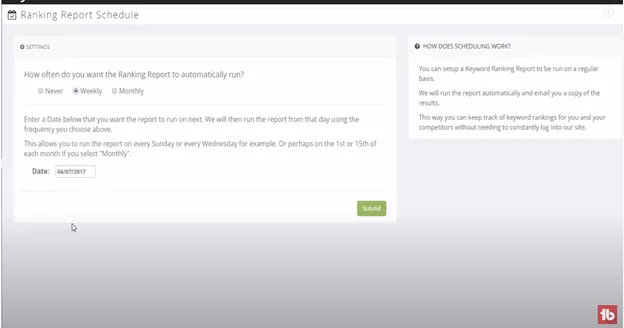
This feature allows you to track and research your competitors. The tool will alert you whenever your competitors upload a new video to YouTube. This feature is only available for Legend license users.
Manage
This is where you add competitors to your TubeBuddy web app, or remove them.

Scorecard
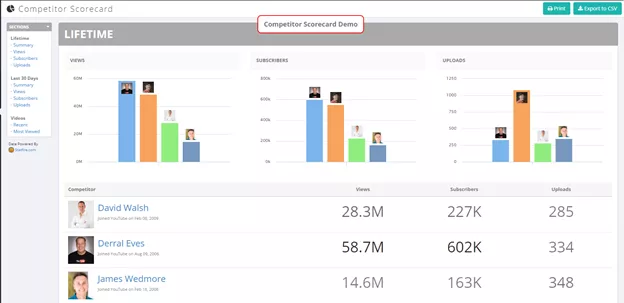
The top of the scorecard gives you overall lifetime comparison of views, subscribers and uploads over time. You can scroll down and see graphs for each, as well.
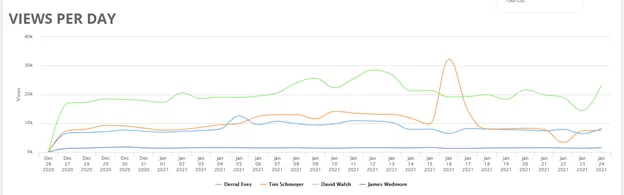
The next section compares you against your competitors over the last 30 days, followed by graphs again.
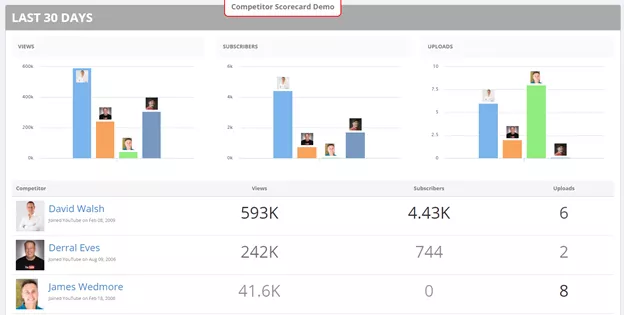
Then, scrolling down further, you can see a list of the 5 most recent uploads for each competitor. The table will show you the video’s title and thumbnail, the publish date, the amount of views the video has, the amounts of likes and dislikes it has and how many comments it got.

All of the data can be downloaded as a CSV file or printed directly from the platform for safekeeping and further investigation and learning.
Brand alerts allow you to monitor YouTube and you will receive a notification when new channels, videos, or playlists are found matching your search phrase. This feature is available for Star license users and Legend license users.
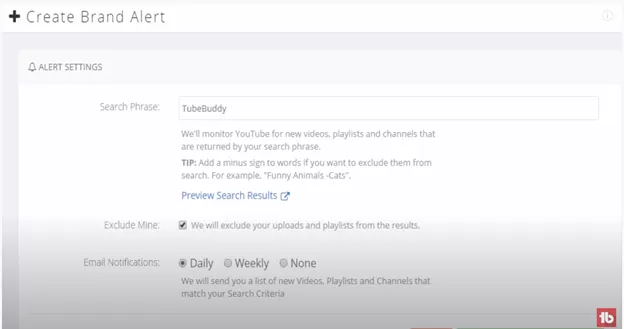
After creating a brand alert, you will see a report showing you every instance of your brand being mentioned on YouTube.
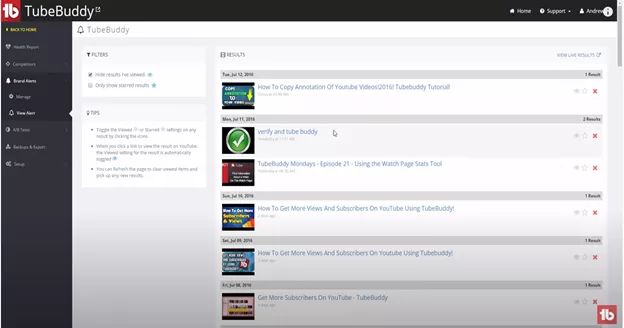
This is a nice feature that helps you keep track of who’s talking about you and what they’re saying on the platform, but we don’t feel like it’s an absolute must-have for every YouTuber out there. It’s nice to have, but not mandatory.
This feature is only available for Legend license users on TubeBuddy but it’s a great feature to have. A/B testing is a great way to figure out what works and what doesn’t, and when it comes to YouTube - we’re talking about thumbnails. TubeBuddy allows you to A/B test thumbnails directly on YouTube by changing up your thumbnail randomly and giving you a full report on which thumbnail performed better on the platform.
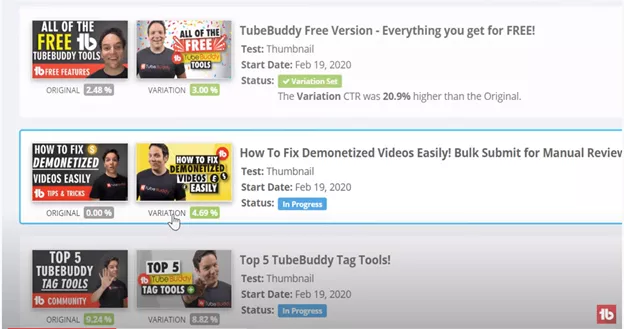
TubeBuddy will show you which thumbnail has better CTR (Click-Through-Rate) and is therefore the better performer. This will help you decide which thumbnail to use if you’re contemplating between two possible thumbnails or if you want to freshen up an old video’s thumbnail but aren’t sure if it will definitely improve the video’s performance.
TubeBuddy allows you to backup your channel information through the web app. This is a nice option to have should anything happen to your YouTube channel. All you have to do is click on Backup And Exports and then on “Start Backup”. Then, TubeBuddy will do the rest and will give you a CSV file to download at the end of the process.
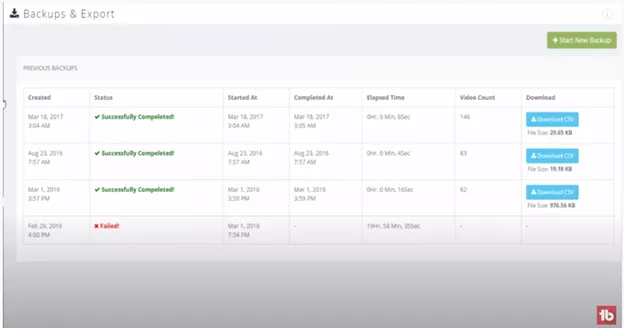
This tab features links that you can use in your website, video descriptions, facebook pages or anywhere else on the internet that you choose. All you have to do is click on the “Promo Materials” tab and copy and paste the links you want to use in the relevant places.
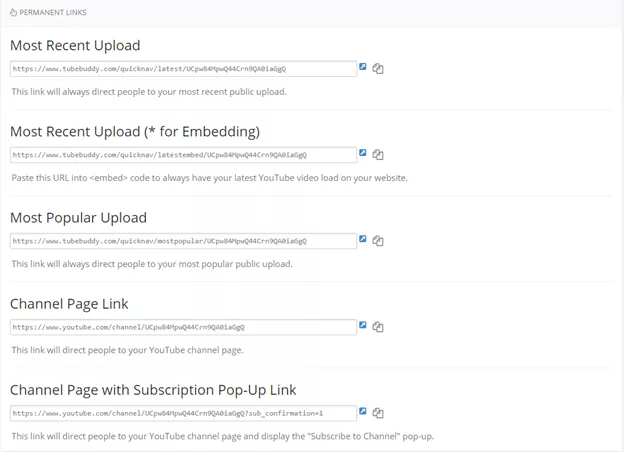
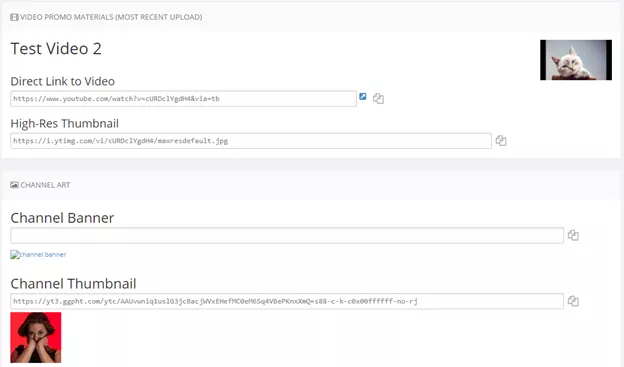
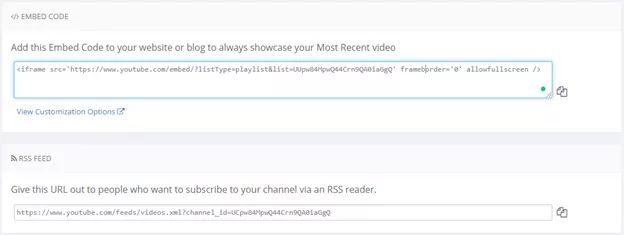
This feature is completely free and very nice to have, but as with some of the other features TubeBuddy has to offer, we don’t think it’s mandatory or an absolute “must have”.
TubeBuddy’s Chrome extension is completely free to download and use. When you click on the TubeBuddy icon on your homepage, you will see the following screen:
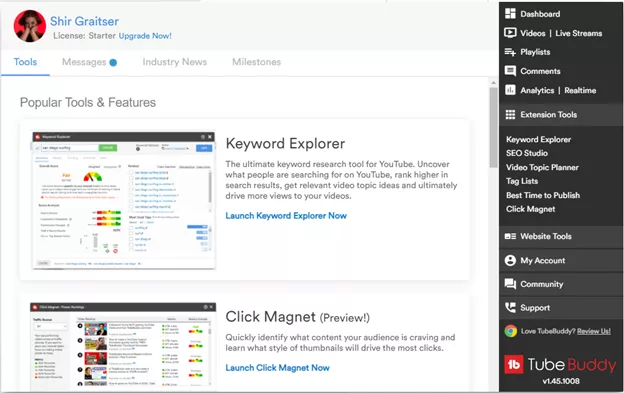
From here you can access different features on the Chrome extension and find shortcuts to the web app on the right sidebar. Let’s go over the tools first.
Keyword Explorer
The Keyword Explorer is a great free tool for doing keyword research on YouTube. Simply click on it, enter your desired keyword into the search bar and hit Explore.
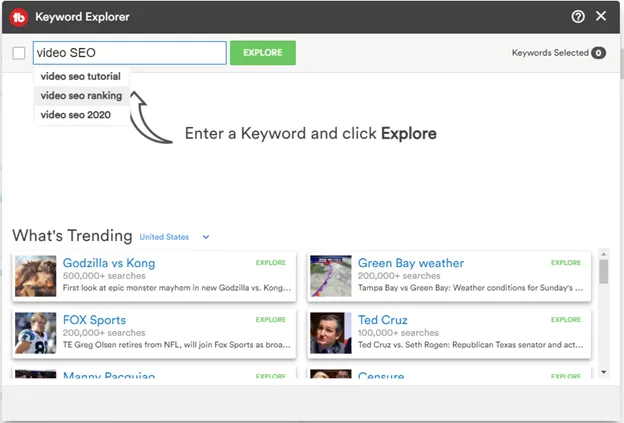
On the next screen you will find a full report of that keyword:
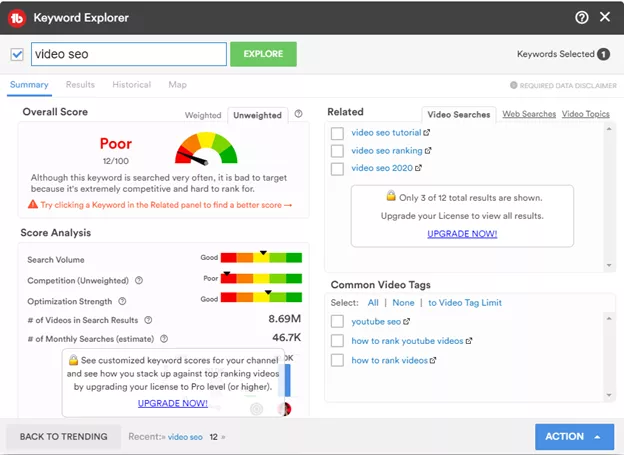
Clicking on the Results tab will show you who the top channel ranking in the search belongs to and how you compare to it and the video search results for that keyword.
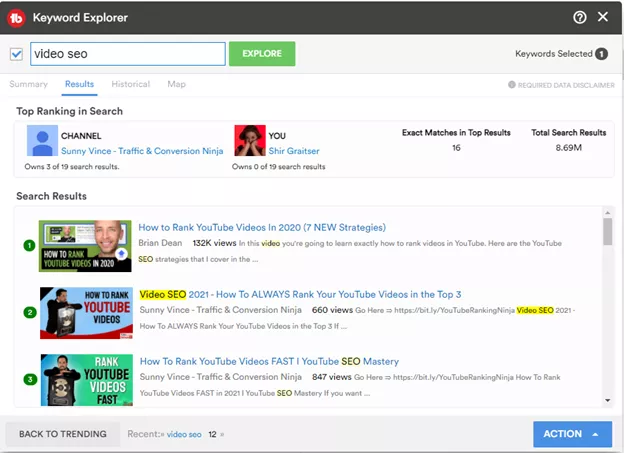
Clicking on the Historical tab will show you the interest levels over time for a keyword. This will show you whether it’s worth targeting your keyword and if there’s any interest in it. If you see your keyword’s interest trend going up, it might be the perfect time to target it!
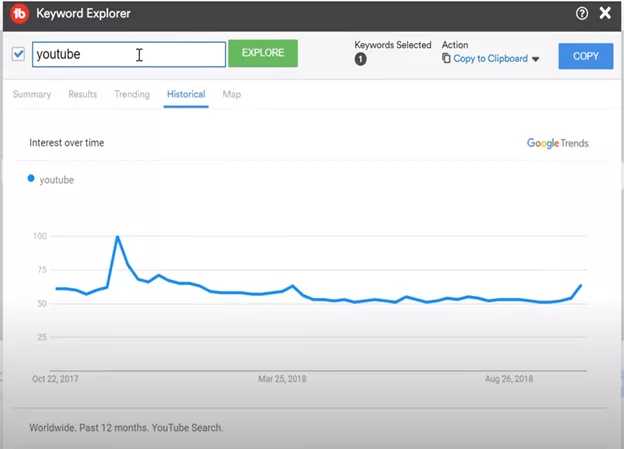
Clicking on Maps will show you interest levels as they are located on the world map. This will allow you to see which countries are most interested in that keyword so you could tailor your content accordingly and optimize it for that audience.
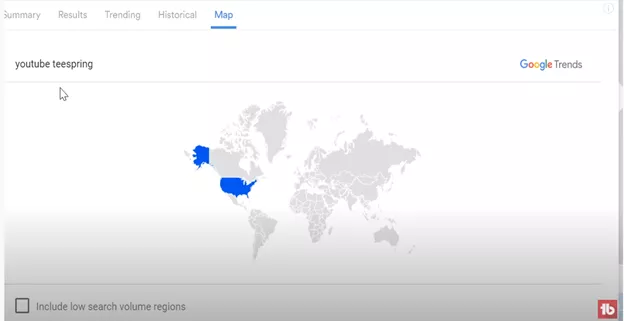
Click Magnet
This tool is only available for Legend license users. This tool is all about improving YouTube thumbnails and creating “click magnet” thumbnails that will surely bring you more views and help you grow. Once you click on Get Started, TubeBuddy will scan your channel for your thumbnails and data and then present you with the following screen, featuring four different options:
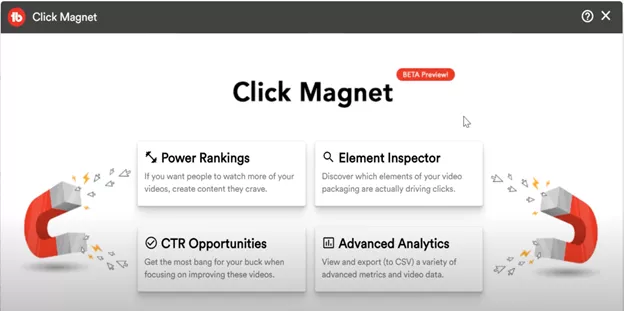
Power Rankings
Power Rankings shows you the top performing videos in YouTube search, YouTube Browse and YouTube Suggested. If you want to grow your YouTube channel, your goal should be to focus on making thumbnails that are similar to those in the top performing videos.
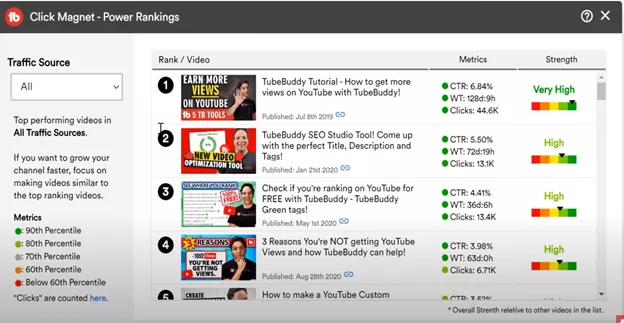
Element Inspector
Element Inspector helps you discover what’s actually making people click on your thumbnails and titles. It takes the data from your last 50 videos and analyzes the relevant data points to show you how well the elements in your thumbnails are performing, including:
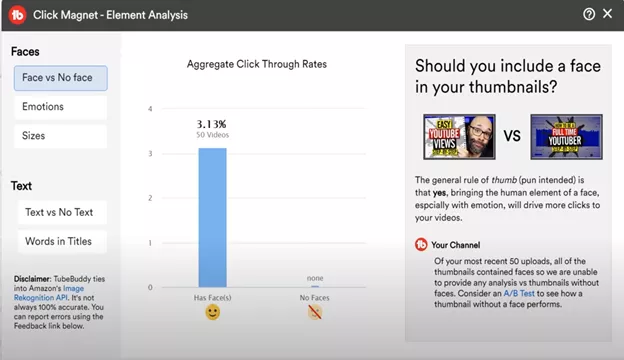
CTR Opportunities
This feature shows you which videos are performing well (regarding watch time etc.) but aren’t getting enough clicks. The feature uncovers which videos can earn even more views and watch time hours by changing up the thumbnail.
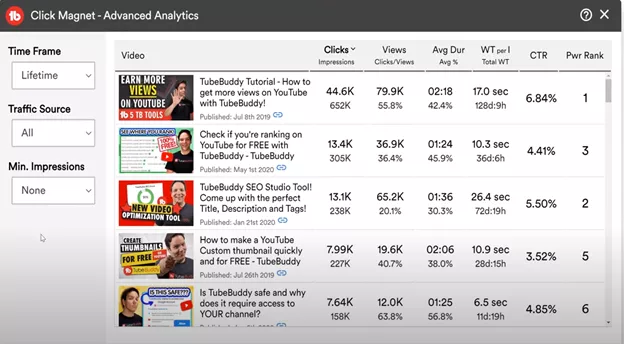
Advanced Analytics
This feature lets you view a variety of metrics and data in different time frames, traffic sources and by minimum impressions. The feature is great for learning about trends and gaining insight into your least performing videos and allows you to come to conclusions and improve them accordingly.
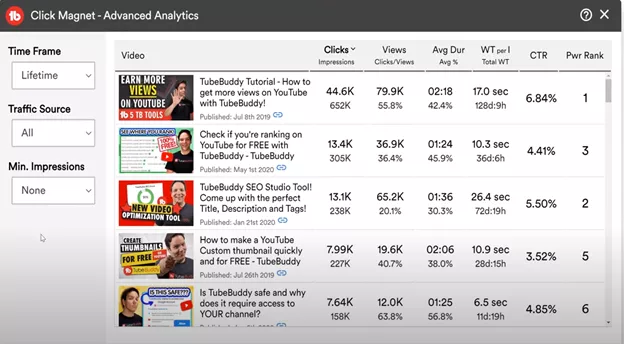
Thumbnail Generator
This is a somewhat free tool that anyone can use.
The goal here is to help you create compelling custom thumbnails that people want to click on. You can use this tool in new videos that are just being uploaded through the upload screen or through the Content tab in your YouTube Studio. This tool lets you choose a background, add different layers like texts and emojis, and finally see a preview of your thumbnail to make sure it works for you. Keep in mind that some of the features in this tool are, in fact, not free - so use it at your own risk.
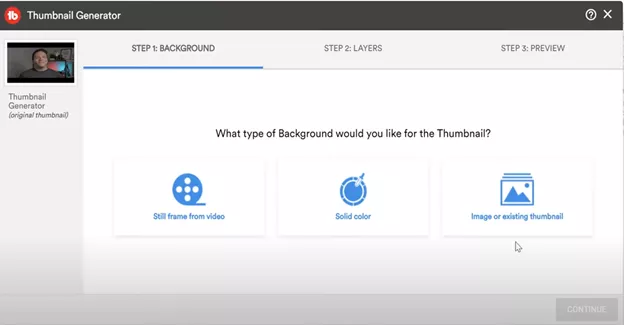
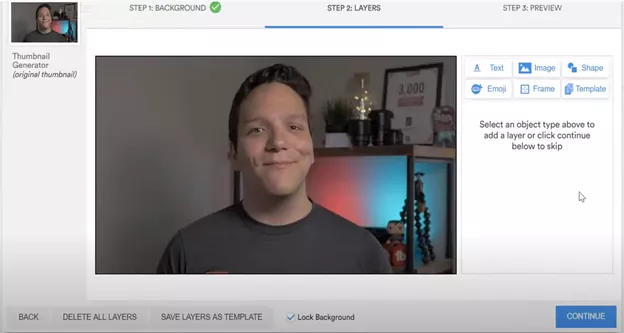
While this is a cool little tool, it’s not necessary and we personally recommend using graphics design software like Canva to create your custom thumbnail and make them look more professional. But hey, at least it’s somewhat free!
Health Report
You’ll have to upgrade your TubeBuddy license to use the Health Report, so it’s not free. TubeBuddy’s Health Report is basically YouTube Analytics, but easier to read and understand. Is it necessary? Absolutely not, since the new YouTube Analytics interface is extremely user-friendly and comprehensible. The tool will show you key metrics about your channel and how well it performs.
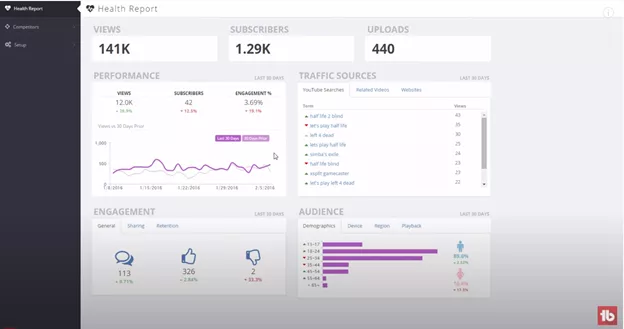
Bulk Processing
Bulk processing tools allow you to edit several videos’ elements in one go. From cards to end screens, you don’t have to manually go one video at a time to change them. While this tool isn’t absolutely necessary, it’s nice to have.
COPPA Center
This feature is completely free to use and unnecessary, but nice to have. Basically, TubeBuddy will scan through your content to find videos that were labelled by YouTube as Made For Kids or Not Made For Kids to keep you from mislabelling your content.
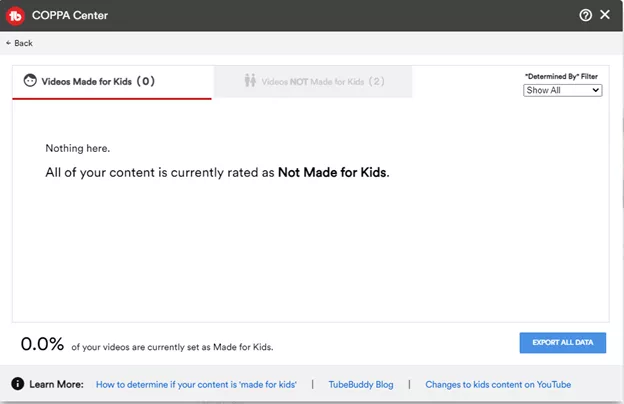
The first thing You’ll notice in the SERP is that videos now have their tags showing as default in the search results. You also have the option to copy those tags directly from the SERP, which is a nice bonus.
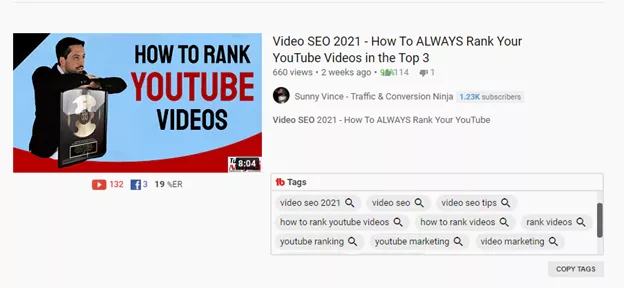
Looking to the right, you’ll find the Search Explorer bar. First and foremost, this bar will show you the keyword’s overall score, search volume and competition score. If you’re doing keyword research, this is great! You will also find related keywords and the top three most used tags for that keyword, as well. It’s a lot like the Keyword Explorer tool, but narrowed down to the very basics.
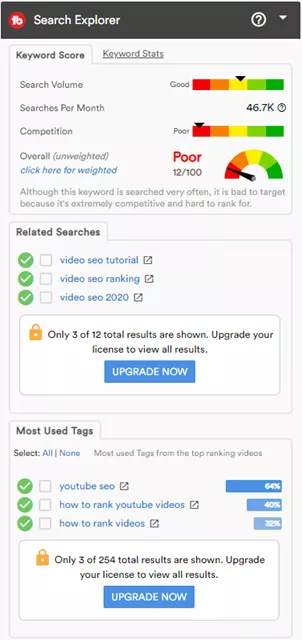
This feature will appear on the right side of the screen, right above the video recommendations bar. The Videolytics will show you:
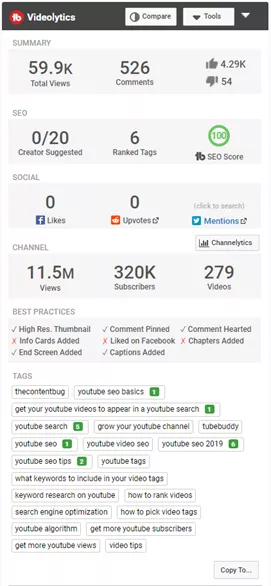
Going to any channel page, you will immediately be met with the channel’s basic analytics and the channel’s keywords. You will also be able to compare your stats with that channel’s stats and see how you measure up against them.
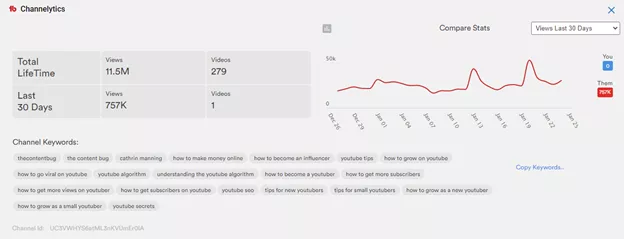
TubeBuddy offers 4 different plans or “licenses” - Starter (free), Pro, Star and Legend. Obviously, you’ll get the most features with the Legend license but it costs a small fortune and a lot of starting YouTubers just don’t have that kind of money. The main benefits to paying for TubeBuddy is more access to more tools, but a lot of TubeBuddy’s tools aren’t exactly necessary or such tools that you just can’t live without.
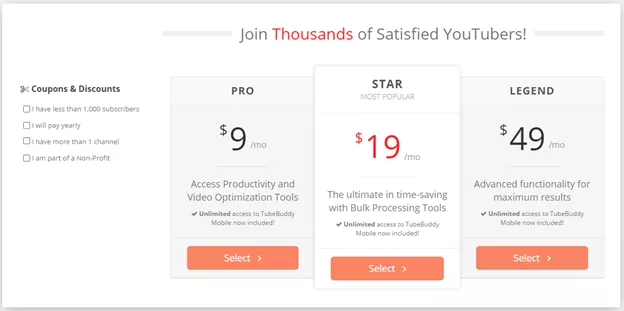
Personally, we’d rather spend our money on equipment and production value than on TubeBuddy. While the Chrome extension is free and nice, you could get the same thing in a more comprehensible manner with TuBeast and VidIQ - also for free. We find TubeBuddy too complicated to understand and use, and it’s even more complicated for new YouTubers who don’t know much about YouTube SEO yet and need that extra guidance.
While TubeBuddy is nice, it’s not the nicest. We really don’t understand why so many people fawn over and swear by this app, because we just find it busy and overloaded with features that you can’t even use unless you pay some big bucks for. We’d rather use other options that are out there and feel like this product is way overhyped.