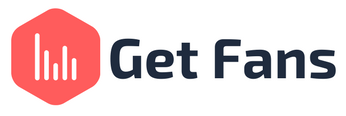
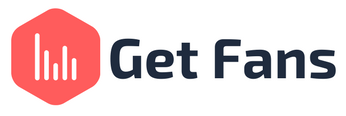
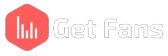

YouTube’s powerhouse algorithms are ever changing and always evolving, but one thing is for certain: they LOVE keywords. Keywords are an important part of YouTube SEO and will help you get more views and subscribers without necessarily having to buy views on YouTube.
In this article we will cover everything that has to do with keywords. We will discuss what YouTube keywords are and what YouTube Keyword Research is and why it’s so important. We’ll present some YouTube Keywords Tools that will help you with keyword research for YouTube videos by finding keywords on YouTube to target. Then, we’ll explain how and where you can add keywords to your YouTube videos and show you exactly how to get it done. Without further ado, let’s get right into it.
“YouTube Keywords” are keywords, terms or phrases that people use to find video content to watch. Let’s say you’re looking for sustainable food recipes - your keyword might be “oatmeal milk”. As soon as you type that keyword into the search bar, it turns into a YouTube keyword.
YouTube Keyword Research is the process of finding words and phrases that people use to search for online video content to consume. It’s a huge part of YouTube video optimization and should never be overlooked or ignored.
This process includes:
YouTube Keyword research helps greatly in ranking your YouTube videos on the search engine results page (or SERP) as well as on Google’s search results, as you can see in the following screenshot taken from Google search results:
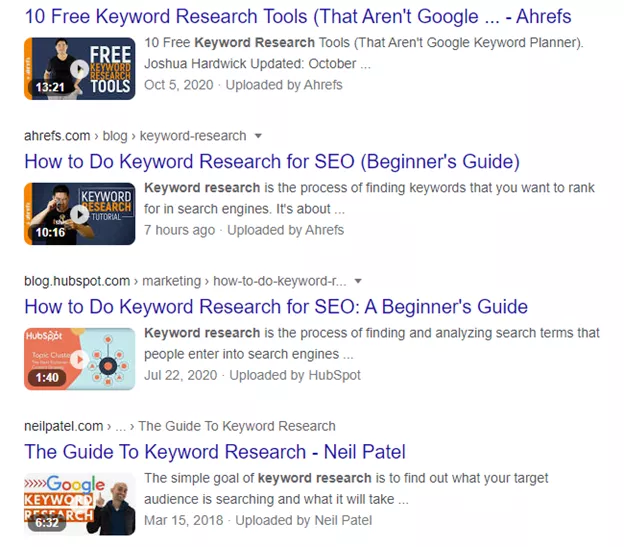
When you use the right keywords in your videos as well as in your video’s meta-data, you have higher chances of being ranked for those keywords both on YouTube and on Google because you specify them in your meta-data and video. Ranking your YouTube videos in high places in the SERP can lead to more views and subscribers, and therefore organic YouTube success.
Here’s the fact of the matter: doing a decent keyword research process and implementing your keywords wisely in your videos and in the videos’ meta-data, YouTube’s algorithms will show your videos across the platform (meaning on recommendations bar, home pages and YouTube’s search results) more frequently for users who searched (or watched) similar topics and keywords in the past. This means that keyword research can really affect your organic exposure on the platform for the better and help you gain more views and subscribers. In fact, avoiding this keyword research process is one of the most common mistakes new youtubers make, which is why you should never slack off on the process, ever!
It’s no secret that if you want to attract an audience and keep them watching, you need to find the right keywords that people are looking for and to optimize your content around them. YouTube keywords are very helpful for YouTube video optimization in that they help you create content around them and they keep you focused on what matters - the video’s topic or target keyword. Saying your target keyword during your video is also important because YouTube algorithms can analyze your content to determine whether it matches the meta-data and therefore whether it’s relevant to the viewer’s search intent. Which brings us to our next point -
YouTube success is all about adding value to the audience. Whether you’re teaching something new, making people laugh or just showing off your skills - people who watch YouTube videos are always looking for value in the content they consume. When you target your content around a specific keyword, you know that people who care about that keyword will watch it. This, in turn, will increase your audience engagement rates as well as audience retention - because you’ll be making content that matters.
Yes, YouTube keyword research is a time consuming process. That said, the more you do it - the better you’ll get and the less time you’ll find it takes you to research keywords for YouTube. We went ahead and gathered the best advice, tools and methods for finding keywords for your YouTube videos.
YouTube itself is a goldmine for good keywords. To find them, all you have to do is go to YouTube and type in a broad keyword into the search bar. YouTube will then “autocomplete” your search and suggest more long-tailed keywords that people are actually searching for on the platform. This is a great option for keyword research because it doesn’t speculate on what keywords people are searching for – it shows you exactly what people are trying to find on YouTube at all times.
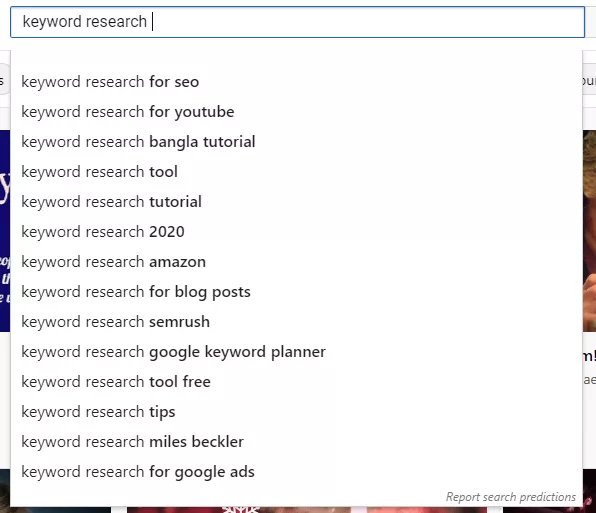
Like in the previous option, this is a great place to find long-tail keywords to target as well. With Google’s autocomplete the process is very similar – simply go to Google and type in your broad keyword into the search bar. Google will then autocomplete your search using data from what people actually searched on the search engine – which makes for great keywords that people are actually trying to find content for.
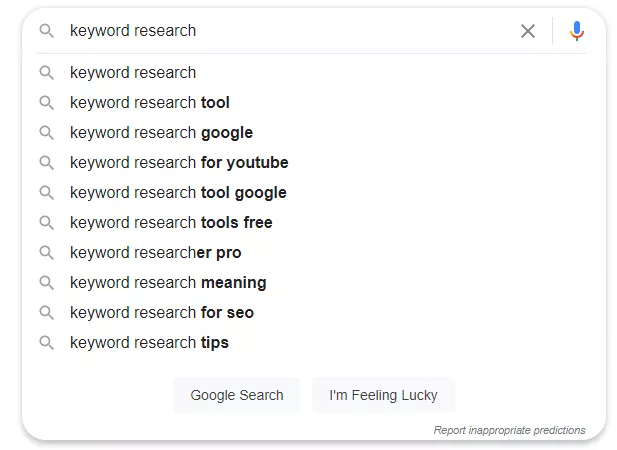
Another great feature Google has is the “People Also Ask” section in the search engine results page (SERP). This feature shows you real questions that people are asking all over the internet in regards to the keyword you typed in the search bar. You can find great content ideas through this little section, as well as great long-tail keywords to target in your videos.
Clicking on any of the questions will show you even more questions. This will make the keyword research process even more comprehensive and is highly recommended.
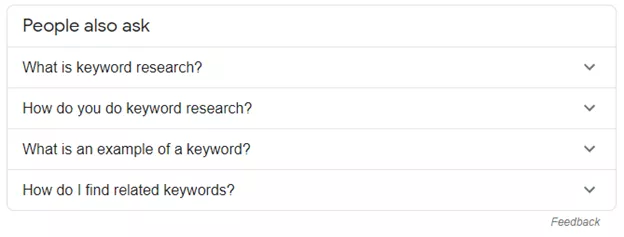
At the bottom of the SERP, you can find the “Related Searches” section. This section will show you searches that used your keyword in them and give you plenty of long-tail keyword options to target in your videos.
Clicking on any of the search results will redirect you to a new search results page with even more related searches that might be helpful. This will make the keyword research process even more comprehensive.
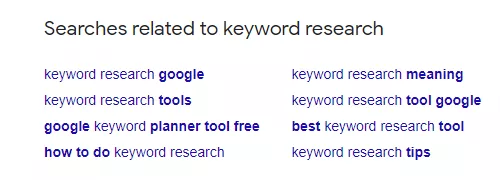
YouTube SEO tools are tool suites that were developed to help YouTubers with their SEO efforts. While there are plenty of tools out there - some more well-known than others, the tools we’re about to discuss are our absolute favorites based on our own experiences and trials with them.
TuBeast YouTube keyword tool is one of the best around. It will show you search volumes and competition scores so you could pick the best keywords to target in your videos and easily rank on YouTube’s SERP.
Ahrefs keyword tool shows reliable search volume data for keywords on YouTube. You can pick your location and further target your search and even see the monthly number of clicks on the search results so you could make the best decision when determining whether to target a certain keyword or not.
Keywordtool.io prides itself on being the best alternative to Google’s Keyword Planner and other keyword tools. Its’ free-to-use version will provide more than 750 keyword suggestions for your search. It uses Google’s autocomplete feature to generate hundreds of long-tail keywords for every search term.
Search intent is crucial for YouTube SEO. Search intent is the why behind every search query and keyword. Since Google (and YouTube’s) aim is to provide people with the most relevant search results possible, understanding search intent is super important if you want to get better ranks in YouTube search results and get more exposure and views. The more you understand your viewers’ search intent, the better and easier it will be for you to create tailored content that people want to watch.
Adding tags to your YouTube videos is important because tags help the algorithm index your content better. It’s also known to boost you up the ranks and the recommendations bar. To add or change tags in older YouTube videos (as well as new YouTube videos), go to your YouTube Studio and click on “Videos” (or “Content”).
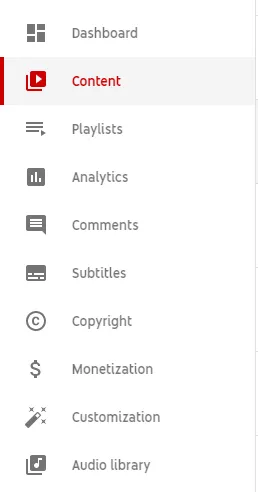
Then, find the video you want to add tags to (or change them) and hover over it with your mouse. Click on the little pencil icon.
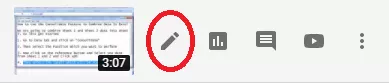
Scroll down and click on “Show More”.
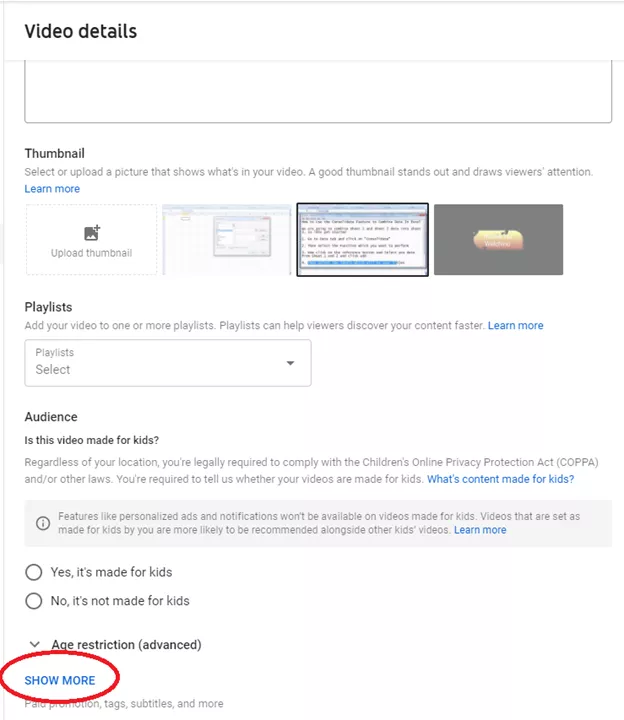
Then, scroll down again until you reach the tags section. There, change the tags or add new tags and click on “Save” once you’re done!
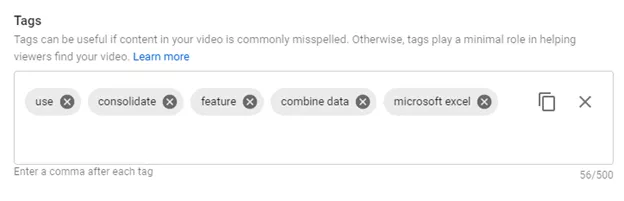
When adding tags, make sure you use your target keyword in your tags as well as related keywords.
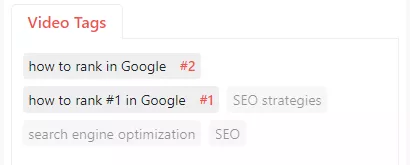
When writing your video title, make sure you “front-load” your keywords. This means writing them first (or as close to the beginning of the video as possible), so the algorithms and the people will recognize them immediately and choose your video over someone else’s. Here’s a good example for a “front-loaded” video title:

In this video, the target keyword is “How To Rank #1 In Google In 2020” and as you can see, it’s right at the beginning of the title. You can also see how many views this video got - which means it’s definitely working!
To change your video title, go to your YouTube Studio and click on “Content”.
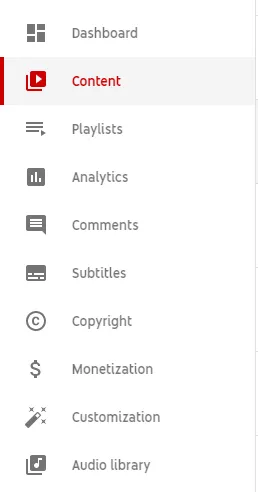
Hover with your mouse over the video you want to change the title for and click on the little pencil icon.
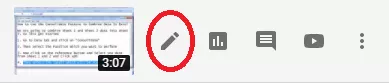
To change the title, simply click inside the “Title” box and type in your new title. When you’re done, click on “Save”.

YouTube’s algorithm puts more weight on the keywords that appear in the first 2-3 sentences of your description. In fact, they even recommend themselves that you put the most important keywords at the beginning of your description. So, make sure you “front-load” your keywords in your description as well.
To change your video description, go to your YouTube Studio and click on “Content”.
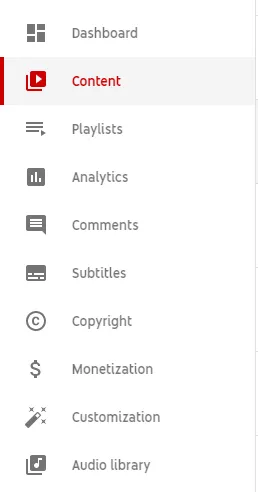
Hover with your mouse over the video you want to edit the description for and click on the little pencil icon.
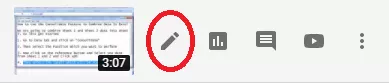
In the “Description” box, type in your new description and click on “Save” when you’re done.
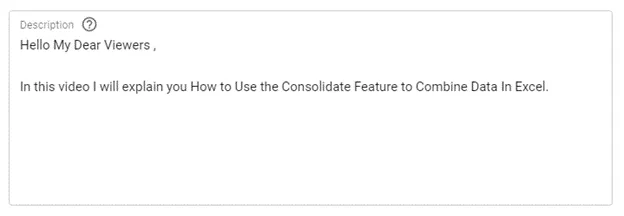
Sometimes adding “complementary” keywords to your video thumbnails can really make all the difference when it comes to whether people are clicking on your videos or not -
Google’s algorithms can “read” the text on your thumbnail image and make connections and correlations with the main video’s keywords. Hence, adding complementary text on your videos can help them get better indexation and classification by YouTube (and Google’s) algorithms. Furthermore, your video titles and thumbnails should go hand-in-hand and complement each other. So, if you feel like you could have used a certain keyword in the title but chose not to put it there, you can definitely put it in the video’s thumbnail to attract even more attention to your video.
Here’s a great example:
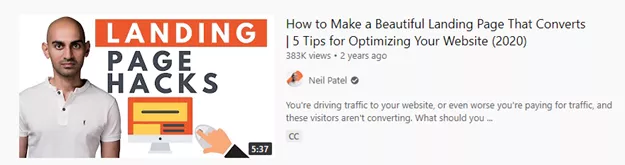
What Neil Patel did here is kind of genius. He wanted to add the keyword “Landing Page Hacks” to his video meta-data without overcrowding his title or description with keywords. So, what he chose to do instead was to add that complementary keyword to his video thumbnail. This will definitely attract the attention of people who are looking for landing page hacks and will definitely make them want to click on his video!
To change your video’s thumbnail, go to your YouTube studio and click on “Content”.
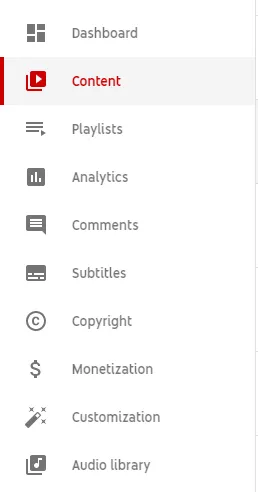
Find the video you want to edit the thumbnail for and hover over it with your mouse. Then, click on the little pencil icon.
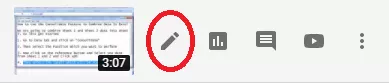
In the “Thumbnail” section, click on “Upload New Thumbnail” and choose the thumbnail you want to upload.
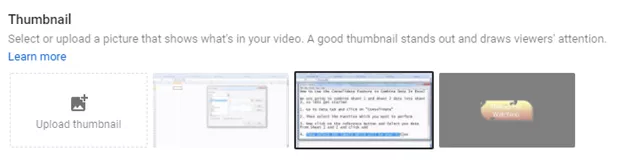
When you’re done, click on “Save”.